Set up Zoho Analytics with Cervinodata
How to get the data from multiple ad platforms and Google Analytics in Zoho Analytics.
Zoho Analytics (previously, Zoho Reports) is a self-service BI and data analytics software that lets you create visually appealing data visualisations and insightful dashboards in minutes. Cervinodata would like to contribute to the thriving Zoho community by offering Cervinodata for BigQuery. Google BigQuery and Zoho work together seamlessly, and with a few clever features from Cervinodata you can bring your data in Zoho analytics without writing any code.
This article is a step by step instruction on how to use Zoho Analytics with Cervinodata for Google Big Query and shows you the key features of Cervinodata.
Key benefits of Cervinodata for Zoho Analytics
Simplicity
No coding needed while using the power of BigQuery.
Flexibility
Combine data from multiple ad platforms with a few clicks.
Manageability
Adding or removing accounts, platforms or clients is very easy.
Scalability
Just keep adding Google Analytics views or ad platforms. BigQuery can handle it.
Key features of Cervinodata for Zoho Analytics
- Cervinodata retrieves historic data (up to 2 years) from all your ad platform and multiple Google Analytics views and keeps it up to date.
- The Cervinodata Query builder for BigQuery allows you to bring exactly the right data in your Zoho report or dashboard.
- Automatically add specific ad campaigns to your data with "Auto select" using the Cervinodata campaign group builder.
- Cervinodata's Organisation layer allows you to simply add accounts to your report without changing queries.
- Cervinodata is highly appreciated by it's users. We're proud of our 4.9 out of 5 star score on G2Crowd.
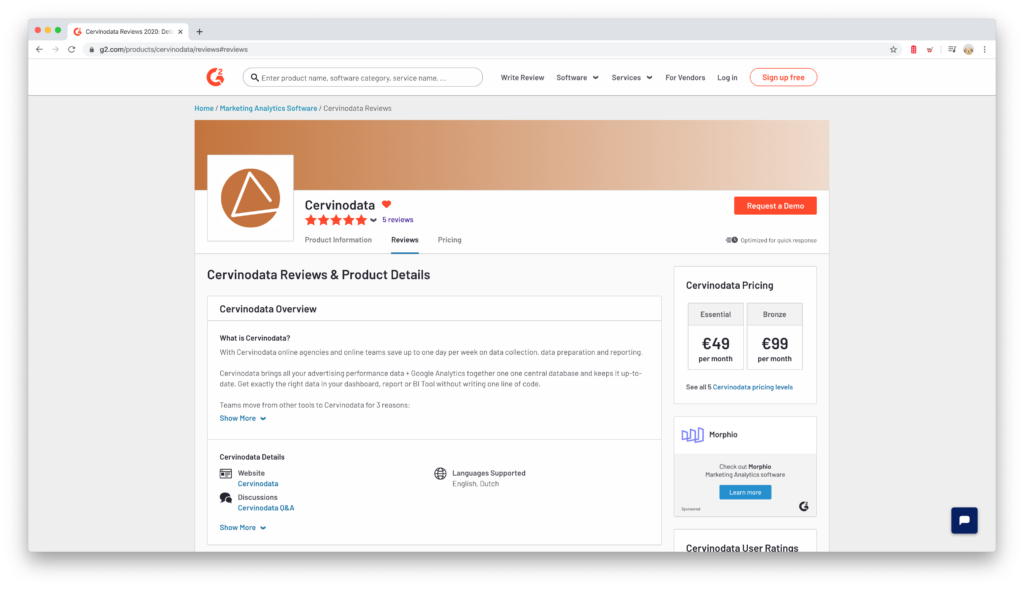
Step by step instructions
These are the steps you need to take to start using Cervinodata for Zoho Analytics.
You need the following
1. A Cervinodata account (start free trial here)
2. A BigQuery project (start here)
3. A Zoho analytics account (start free trial here)
First step is to get your data into a Google BigQuery project, using Cervinodata. Once your data is in BigQuery, it is very easy to start using the data in Zoho Analytics. See all the instructions below.
First, set up Cervinodata
Connect to platforms
In the Cervinodata interface connect to multiple ad platforms (and Google Analytics). It is even possible to connect to one platform using multiple logins. Give access once, and you do not need to look at it again.
- After you have given access to one or more platforms, you can decide which accounts you would like to use in your Zoho report.
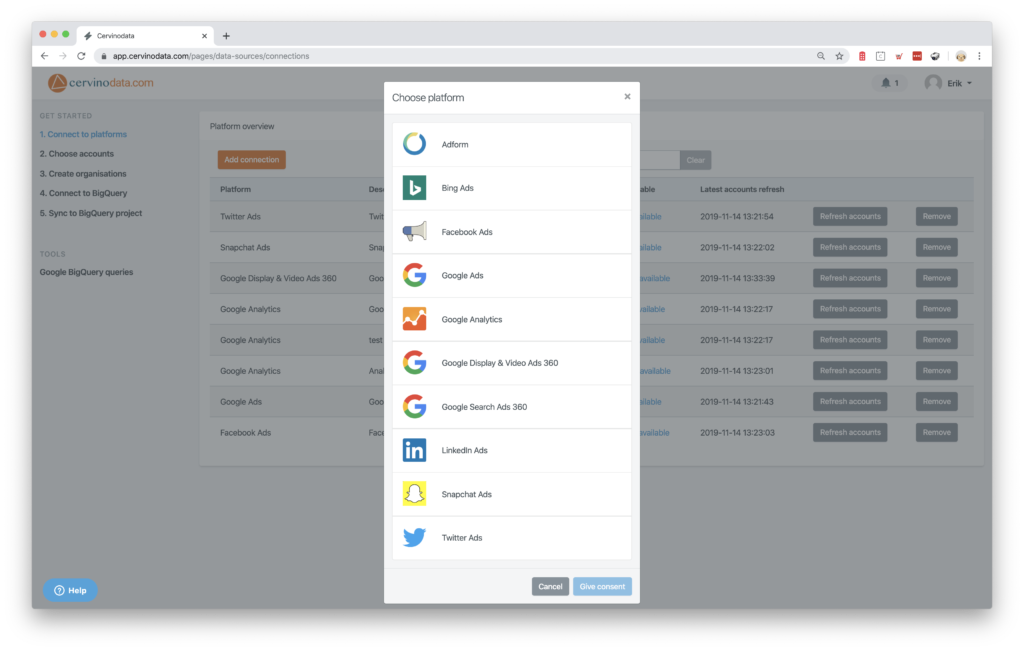
Choose which accounts you want in BigQuery
Switch the accounts ON to start the data collection. The data collection will automatically start. This might take a couple of minutes or a bit longer, depending on the number of accounts and the amount of data.
- For the accounts that have been switched ON, you can determine the destination.
- In case of Zoho Analytics, your choice is BigQuery.
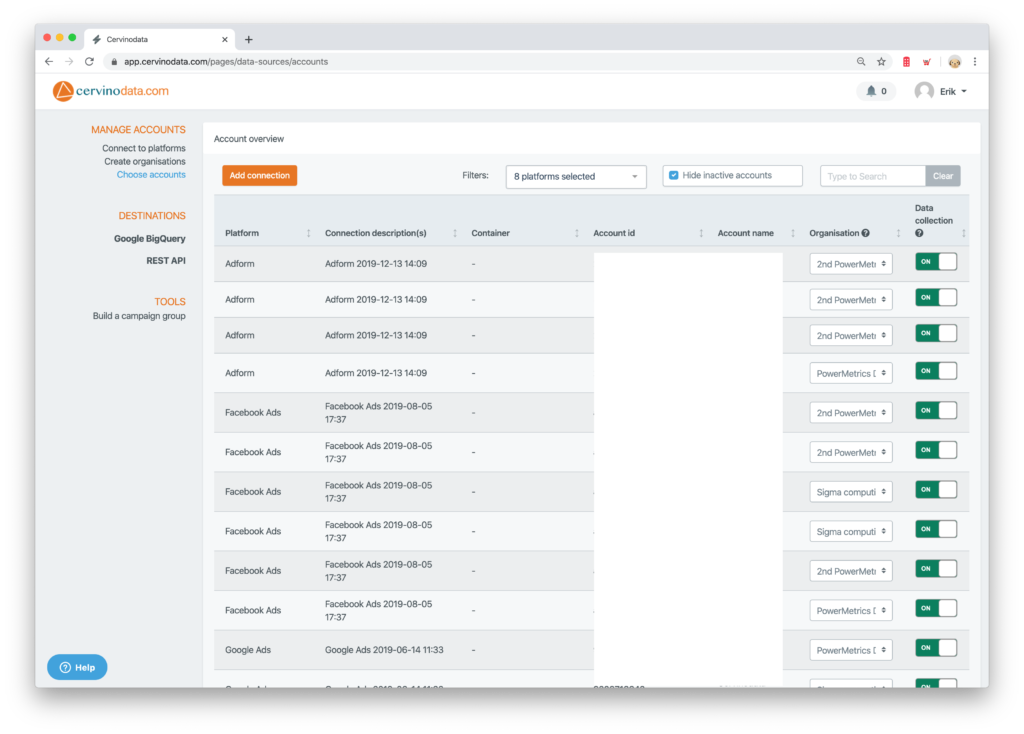
Group by Organisation
Cervinodata makes it very easy to manage data from multiple accounts & platforms that belong to one brand, organisation, division, country, etc. This is done with the Organisation layer.
- Grouping by Organisations allow you to quickly add ad accounts, platforms or Google Analytics views to your Zoho report, without changing anything else.
- You will see how this works below.
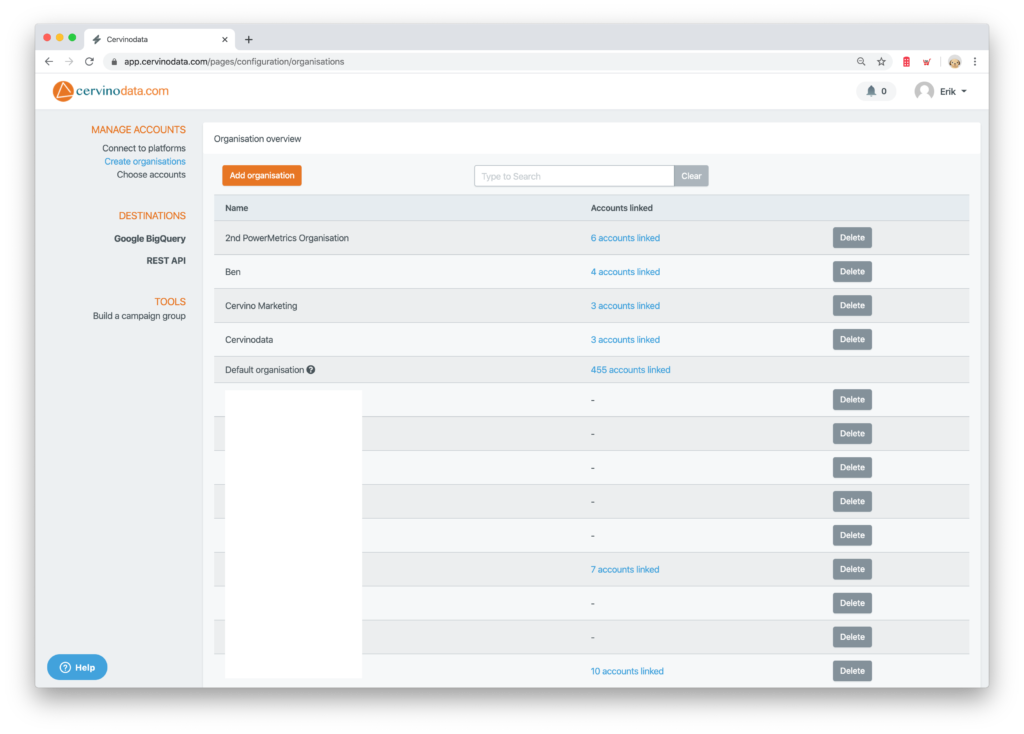
Choose BigQuery as your destination
This takes only a few simple steps
- Connect to Google BigQuery with your BigQuery username and password.
- From the list of available projects, choose the project you wish to use for Cervinodata.
- Cervinodata will now create the table structure in this BigQuery project and will sync the historic data from all the accounts you switched ON.
- After this, Cervinodata keeps your BigQuery project up to date on a daily basis.
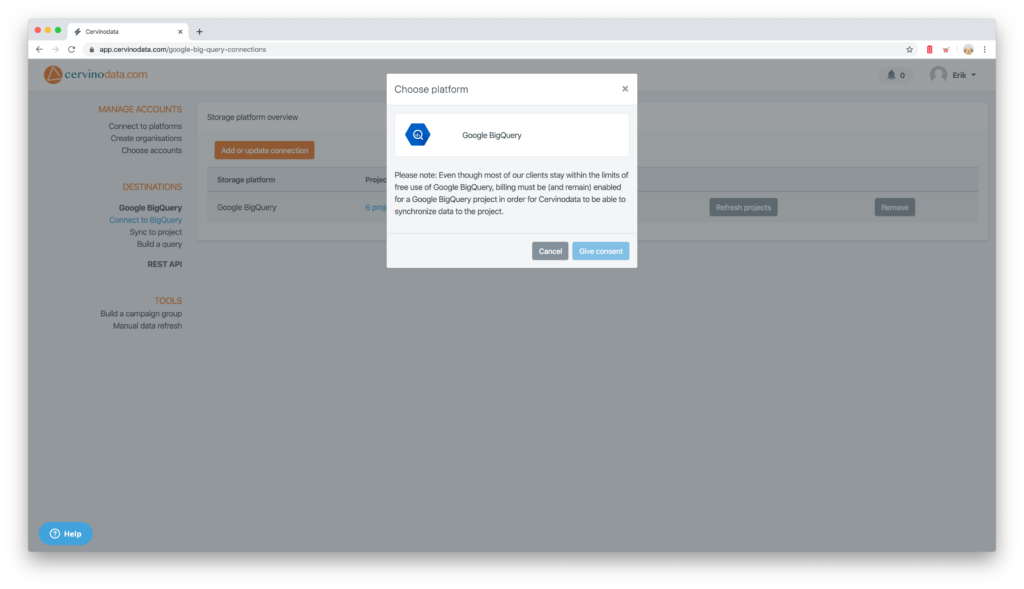
Connect BigQuery to Zoho Analytics
Now most of the prep work in Cervinodata is done, log into your Zoho Analytics account and take a few simple steps.
You only need to do this once.
Use the search box in Zoho to find BigQuery
- Look up BigQuery in the list, under "import your data"
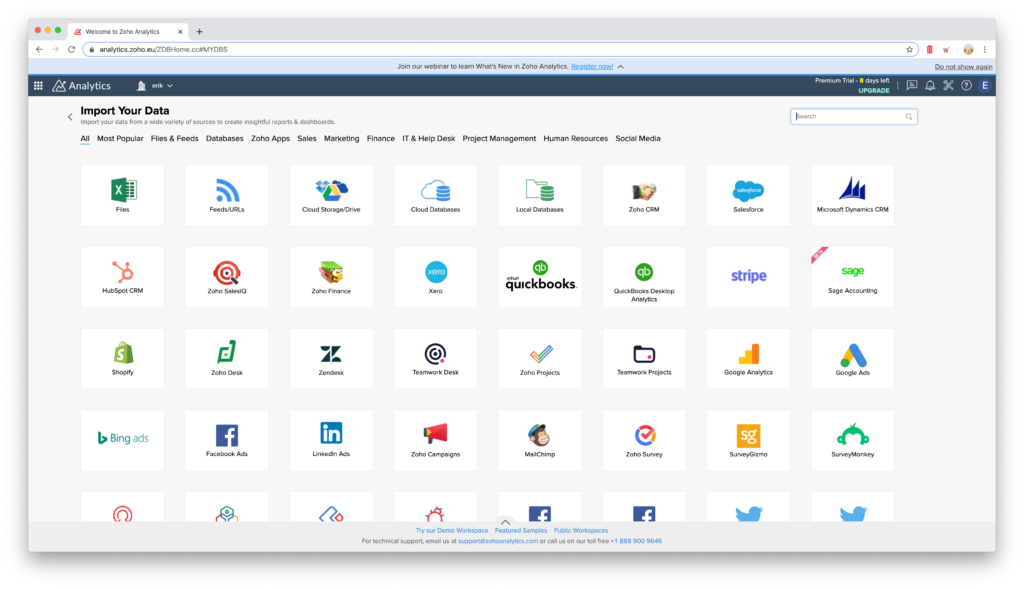
Connect to the right BigQuery project
- Authenticate with your BigQuery credentials (the same credentials you used in Cervinodata)
- Fill in the BigQuery project ID. Make sure you choose the project ID from the project you have connected Cervinodata to.
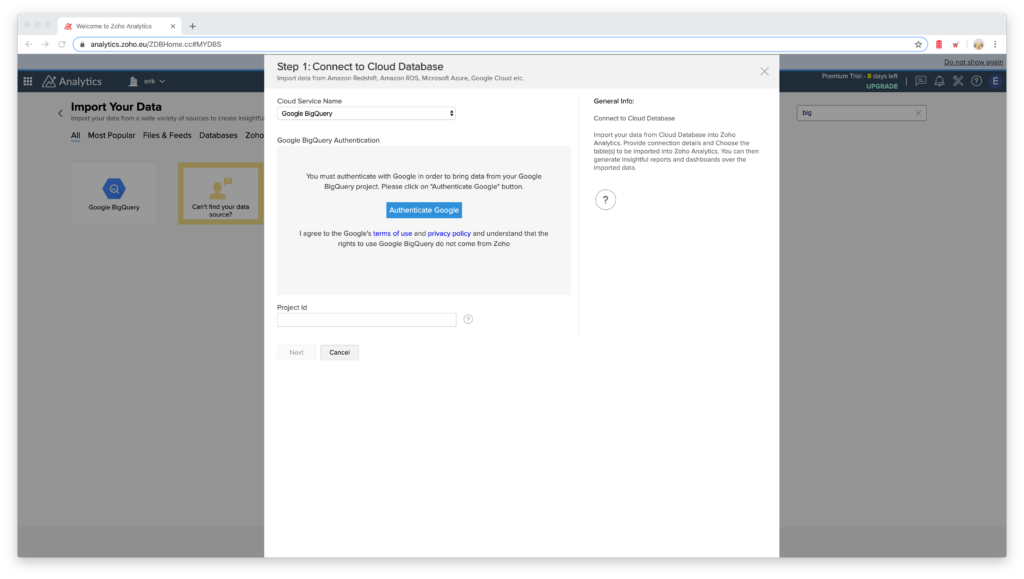
Create a query (Cervinodata query builder)
In Cervinodata, create a query for BigQuery. You can use this as the basis for your Zoho Analytics data set.
- The query builder enables you to create a sophisticated query for BigQuery, with out writing any code.
- Simply, choose the organisation, data type, platforms, date granularity and a time range.
- Copy the created query. You can paste this as a custom query in Zoho Analytics.
- Note: The query builder is based on the Organisation layer. If you add an advertising account to that organisation, the data will be added on the next BigQuery refresh cycle.
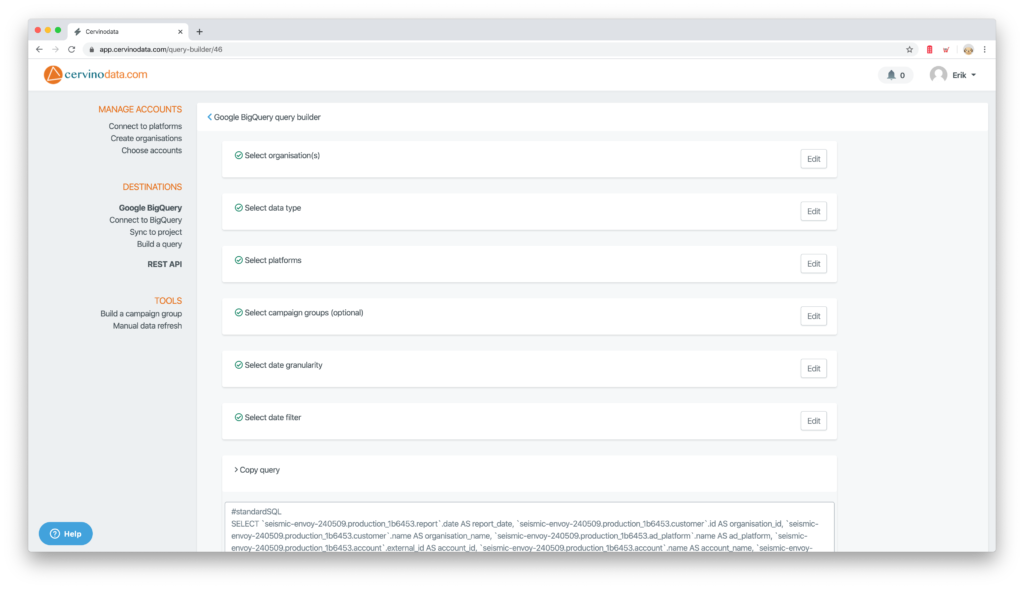
Paste the created query in Zoho
- In Zoho Analytics, after you clicked BigQuery, choose "custom query".
- Paste the query you just created with the Cervinodata query
- Because Cervinodata created the table structure in BigQuery for you, and knows your project ID, the query builder creates a query that works right away. You do not have to write one line of code yourself.
- Note: Remove the "#standardsql" from line 1.
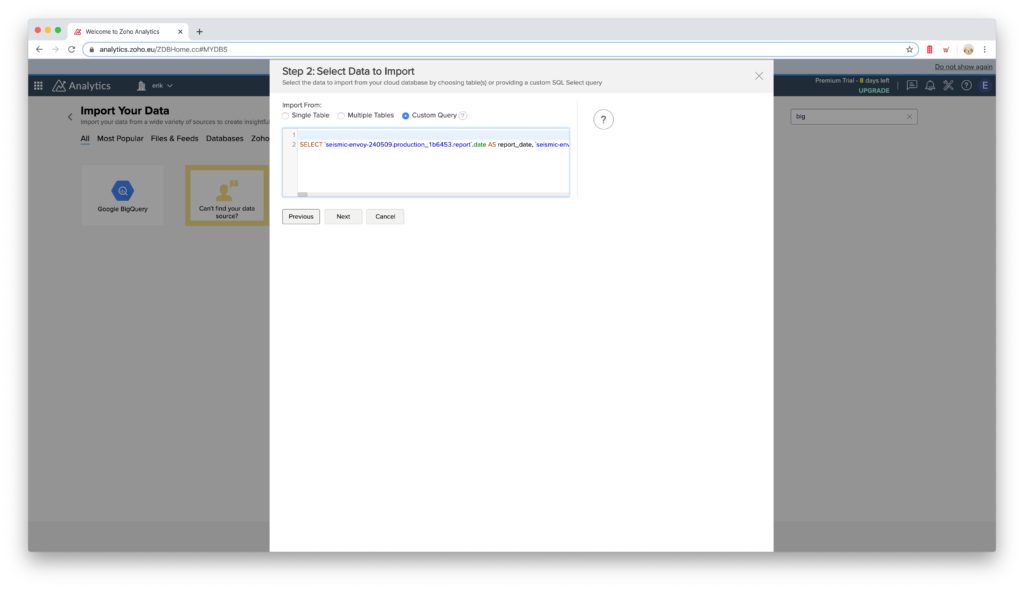
Schedule import periodically
Zoho Analytics is capable of refreshing your data automatically.
- Cervinodata adds new data to BigQuery once a day (somewhere between 02pm and 06pm CET - Amsterdam time).
- So, set your schedule settings in Zoho Analytics to "Every Day" at the most and 7 pm (CET) at the earliest.
- Select: "Delete existing records and add"
- Please note that Google BigQuery might charge you for your use of their service. Check how BigQuery pricing works here.
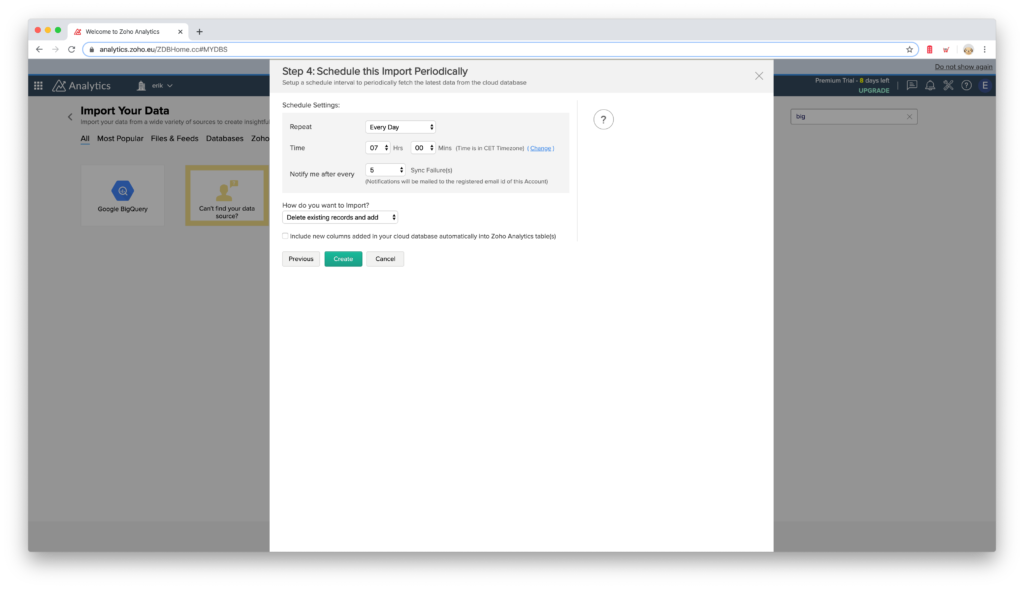
Your data set is ready for use!
Once you have followed the steps above, you now have a BigQuery table in Zoho analytics, ready to build great reports upon. Without writing one line of code.
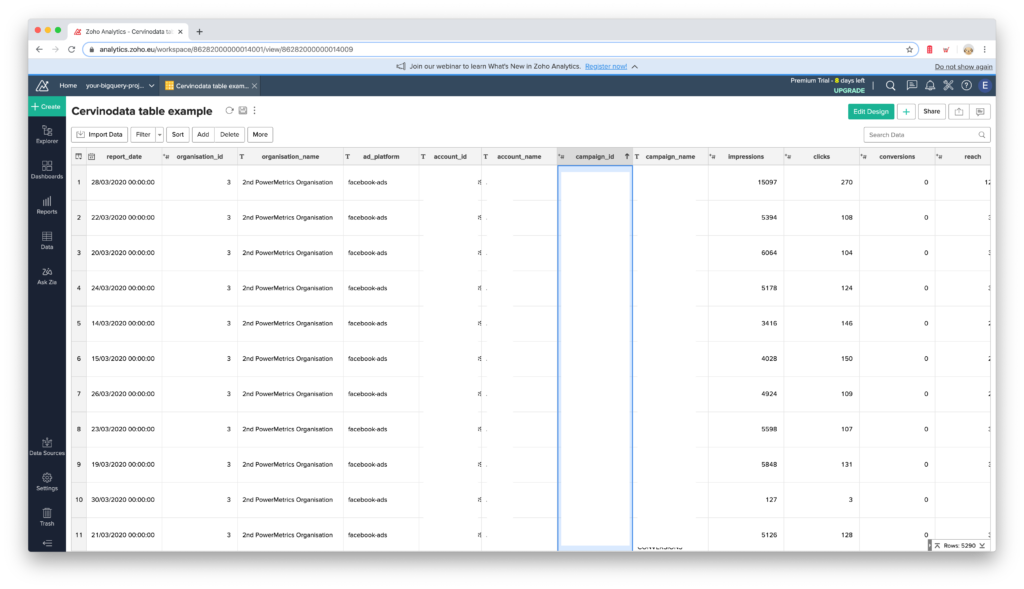
Next steps
These are a few of your next steps to take
- Get a Cervinodata account (start free trial here)
- Get a BigQuery project (start here)
- Get a Zoho Analytics account (start free trial here)
- Ask a support question: https://support.cervinodata.com
- Contact sales for more info: sales@cervinodata.com
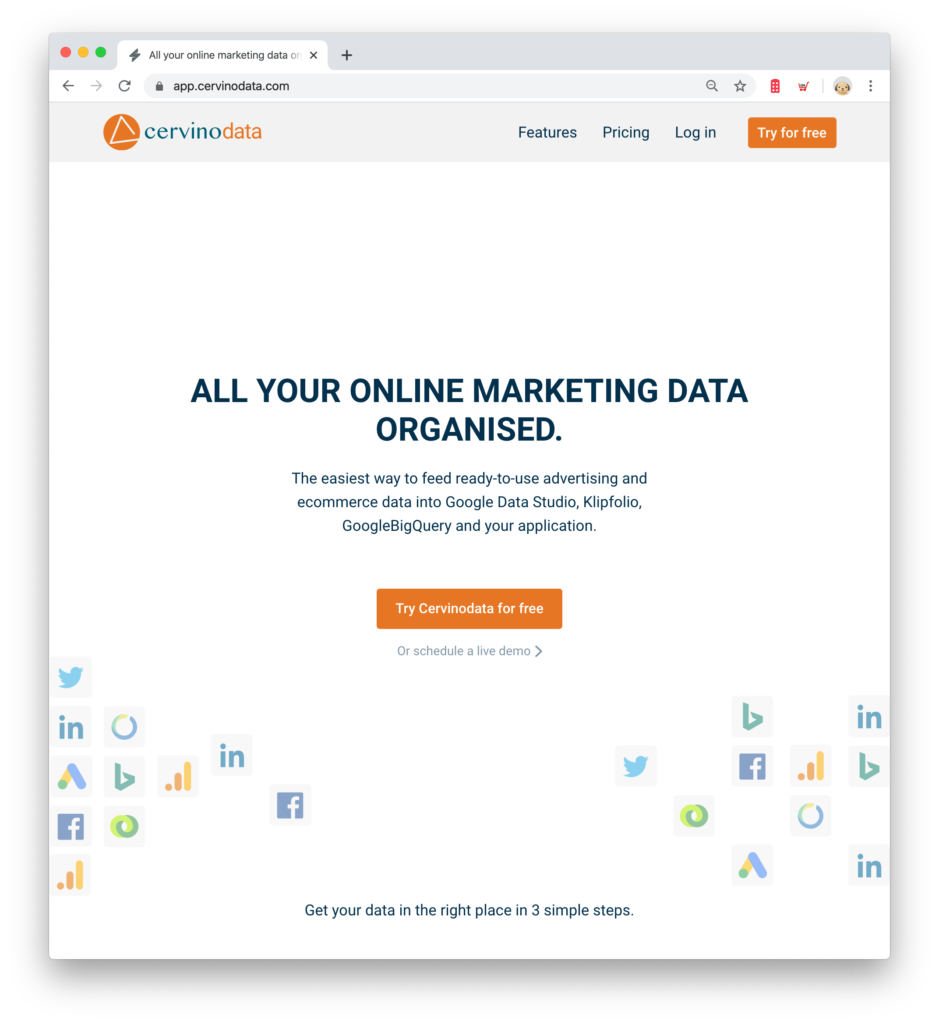
Try Cervinodata for GoogleBigQuery for free
Start a free trial of Cervinodata and connect BigQuery to Zoho Analytics. Get the right data in your Zoho Analytics report without writing one line of code.
Cervinodata is part of a growing market place of integrations in the Zoho ecosystem. Check out our partner integration page on the Zoho market place here
