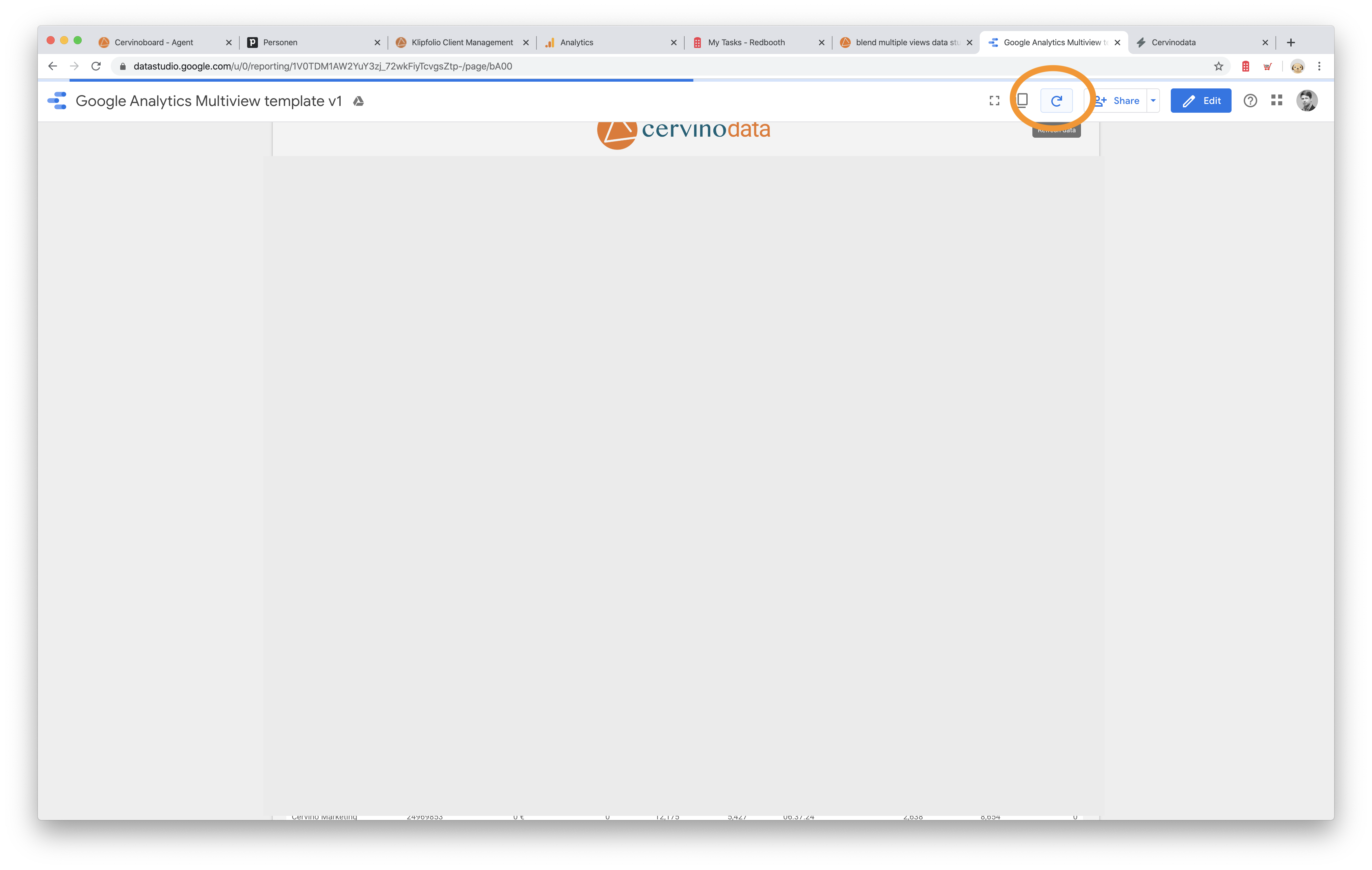Blend multiple views in Google Data Studio
How to use Cervinodata's multi GA views Data Studio template
Google Data Studio is a powerful way to report on key summary data from alls sorts of sources. Many online marketing agencies and online marketers uses Data Studio for reporting or dashboard purposes.
It's also possible to report on the data coming from multiple sources. This function is called "blending". In some cases it is better, though, to blend the data before you use it in Data Studio. That is for instance the case when there are more than a couple of Google Analytics views you wish to report on (i.e. all the countries you have a website in) or when you need to add or remove views or accounts on a regular basis. Blending data in Google Data Studio will then take too much of your time.
See the step-by-step instructions on how to add a GA view from the free Cervinodata Data Studio template or how to remove it.
But you can also directly try out the Multiple Google Analytics view Google Data Studio template. Get it from the the connector gallery.
What's in the multi GA views template?
This article shows you what's inside the template, how exactly Cervinodata's Data Studio template for multiple Google Analytics views works and how easy it is to add or remove a GA view. The GA multi view template has multiple dropdowns for easy filtering.
Dropdown: Organisations
Cervinodata allows you to group data by Organisation. In the case of the multiple GA views it allows you to group a couple of GA views to one organisation (Brand A), and a couple of others to another organisation (Brand B) and still be able to report on all organisations.
This "Organisation" layer allows you to do one more very clever thing: It allows you to add or remove Google Analytics views with just a few click, without having to change anything in Data Studio. How this works is explained in more detail below.
Dropdown: Filter multiple views
Simply select specific views to show which websites you wish to see in the graphs and tables
Add a new view? Simple go to Cervinodata, connect the view to the Organisation you have created your dashboard for and on the next refresh the new view will automagically appear.
Remove a view? Just disconnect the view from the Organisation with one simple click and on the next refresh of the data, your view (and it's data) will not be in your data studio dashboard anymore. Try that with a Google Sheet.
Dropdown: Default channel group
This Data Studio template has a built in default channel group filter. This allows you to see for instance the Direct traffic from all your GA views, simply by choosing "Direct" from the dropdown.
All graphs and tables in the template will be filtered to display only Direct as the default channel and shows you at-a-glance which view(s) drive the most amount of direct traffic.
Dropdown: Device type
The template shows you which website view drives the biggest amount of mobile direct traffic.
Cervinodata offers the data by default channel group combined with device type. This allows you to dive even deeper in the data. For instance, just by filtering the data to "Direct" and "Mobile", you can see the direct traffic, coming from mobile devices.
Date range
Cervinodata blends the data from multiple GA views (by default channel group and device type) by day. This allows you to quickly see the results from the last 90 days or compare the current year with the same period last year. Just select the needed date range from the data range picker in the top right "dropdown".
We have chosen to show the results in the graphs by months, but for more details, it's possible to drill down the graphs to show the results (by view) by day.
Start a Cervinodata Free plan
Our free plan comes with 182 days data retention and weekly data refresh. Blend data from multiple ad platforms (like Facebook Ads, Google Ads and more) with Google Analytics and get your campaign performance reporting up and running in minutes. Free templates available.
Example of the multiple GA views template
Below you'll see a screenshot of the template. This template comes totally free as part of Cervinodata's license. Get started with a free Cervinodata trial here: Start your free plan. Check out how to get this template from the Google Data Studio connector gallery.
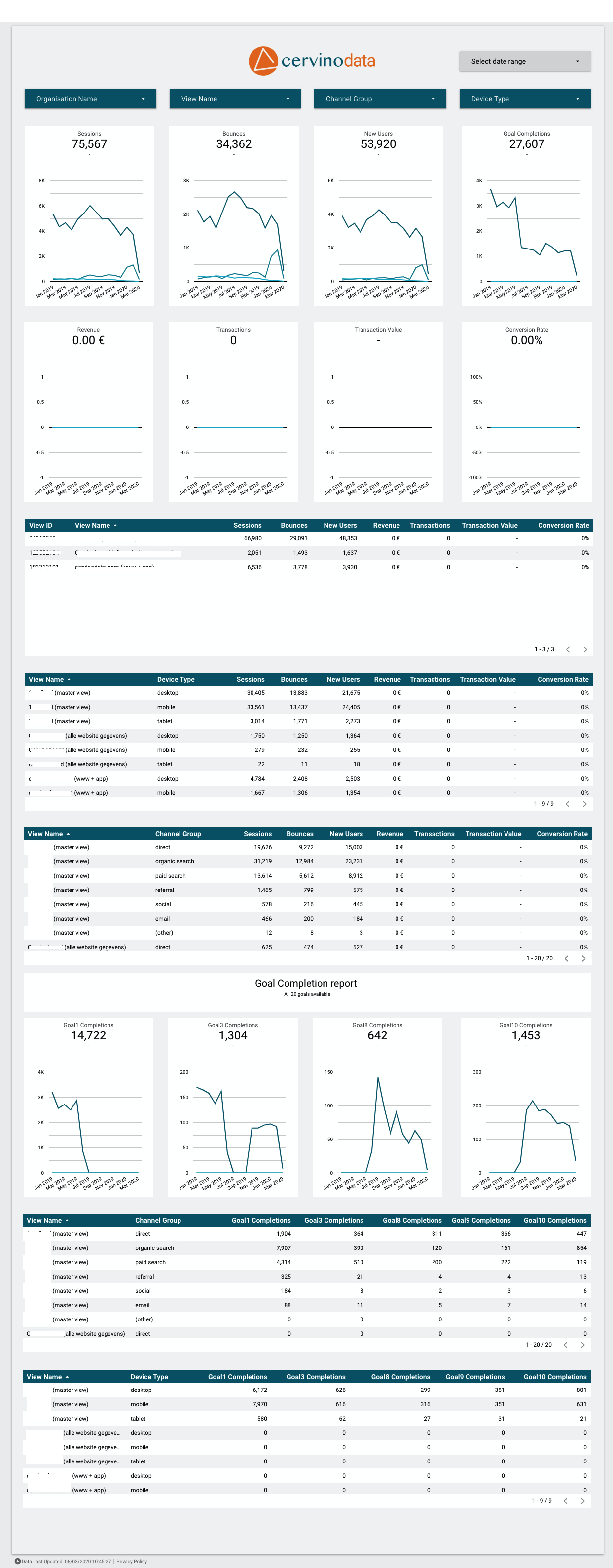
How to add GA views from the Data Studio template
This short, step-by-step instruction shows you how to add a Google Analytics view from your Data Studio dashboard. This instruction assumes you already have the following:
- a Cervinodata account (start your free plan here)
- At least one organisation created (we'll call it Organisation A in the example)
- The Multiple GA view Data Studio template from Cervinodata and have chosen "Organisation A" when you connected the template to Cervinodata (get it from the Connector Gallery here). Make sure you are logged into Data Studio.
In Cervinodata
- Connect the view to the correct Organisation (Organisation A in our example)
- Switch the data collection to ON
- If you. do not wish to wait for the next refresh cycle (which is twice per day), click manual refresh.
- That's it.
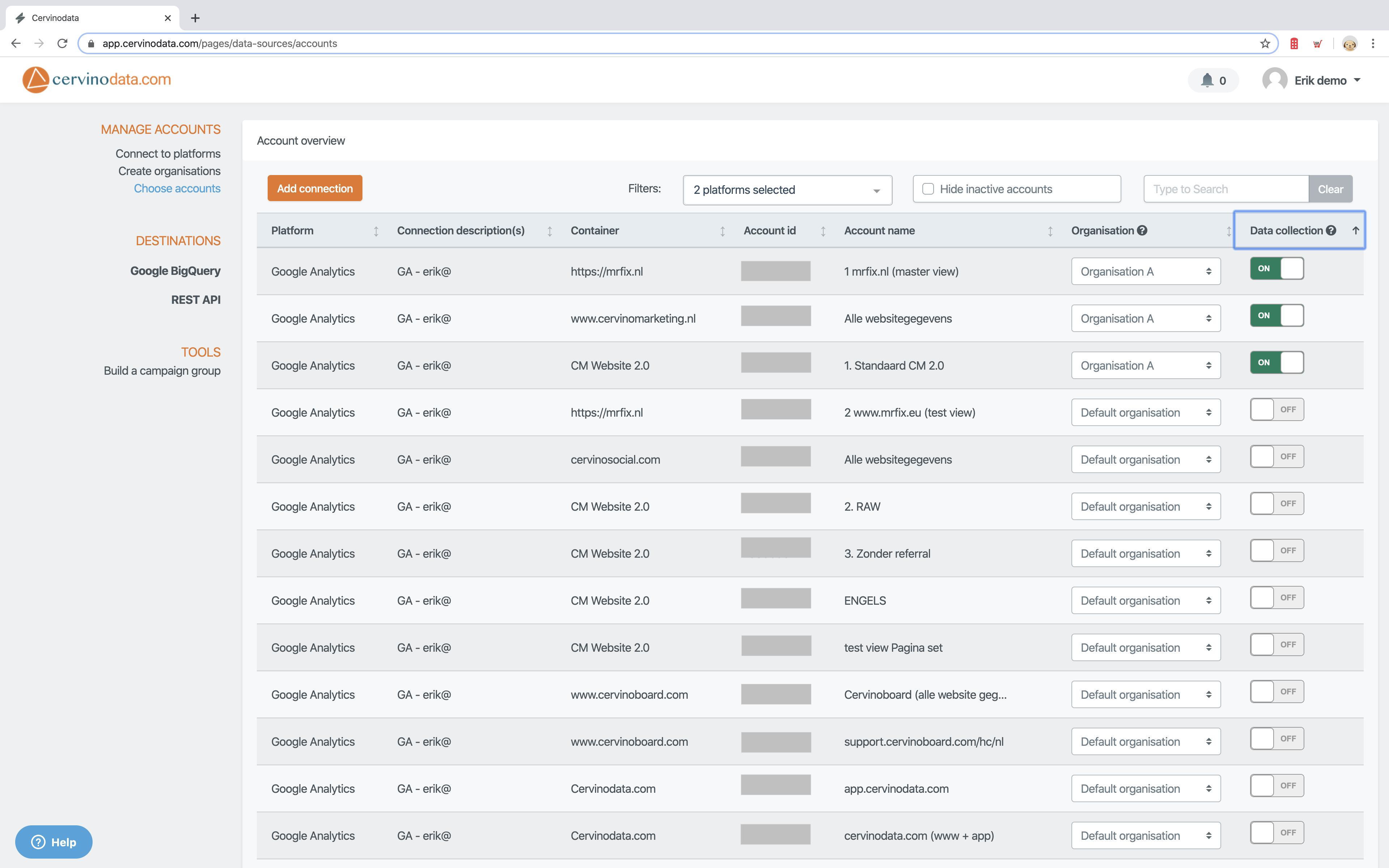
In Google Data Studio
- In Data Studio, refresh the report to reflect the new data. The view you newly connected to the Organisation A will appear in the Google Data Studio dashboard.
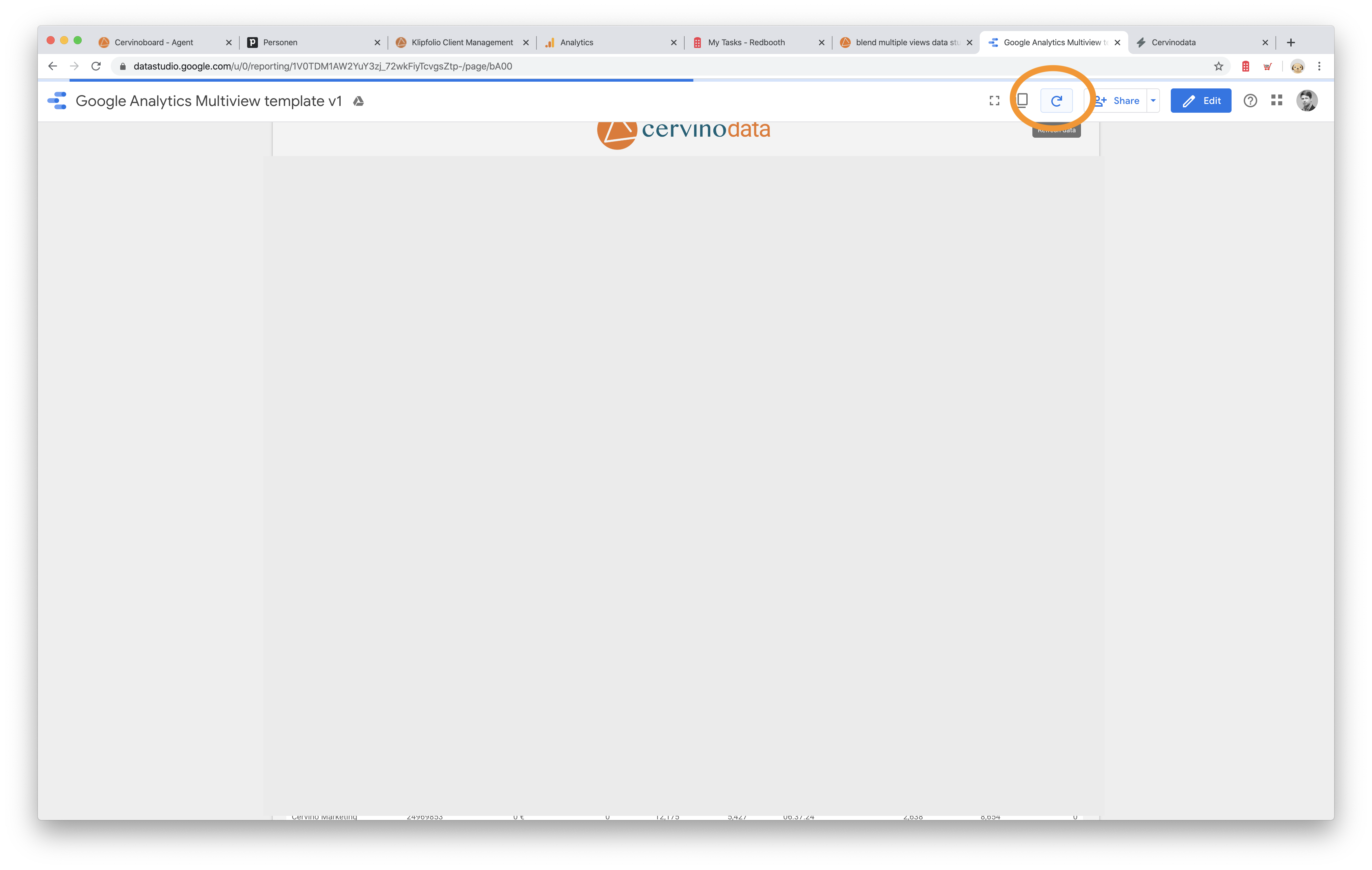
Start a Cervinodata Free plan
Our free plan comes with 182 days data retention and weekly data refresh. Blend data from multiple ad platforms (like Facebook Ads, Google Ads and more) with Google Analytics and get your campaign performance reporting up and running in minutes. Free templates available.
How to remove GA views from the Data Studio template
This short, step-by-step instruction shows you how to remove a Google Analytics view from your Data Studio dashboard. This instruction assumes you already have the following:
- a Cervinodata account (start your free plan here)
- At least one organisation created (we'll call it Organisation A in the example)
- The Multiple GA view Data Studio template from Cervinodata and have chosen "Organisation A" when you connected the template to Cervinodata (get it from the Connector Gallery here)
In Cervinodata
- Go to the "Choose Accounts page" (here)
- Hover to the view you wish to remove from your Data Studio dashboard.
- Click on the dropdown with Organisation A (in our example) and select another Organisation (Let's choose "Default Organisation" in this example)
- If you do not wish to wait for the next refresh cycle (which is twice per day), click manual refresh.
- That's it.
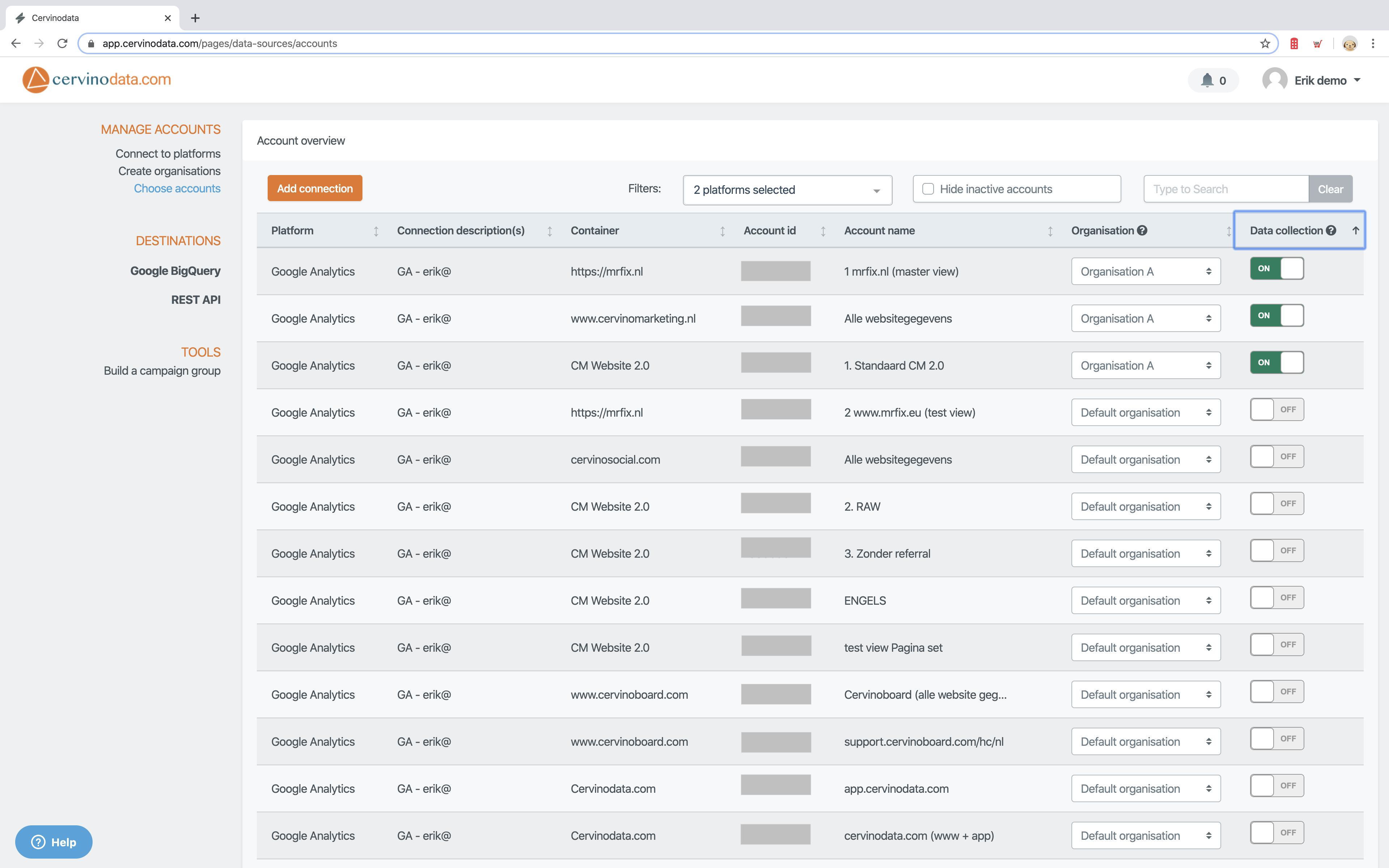
In Google Data Studio
- In Data Studio, refresh the report to reflect the new data. The view you disconnected from Organisation A is no longer visible in the dashboard.